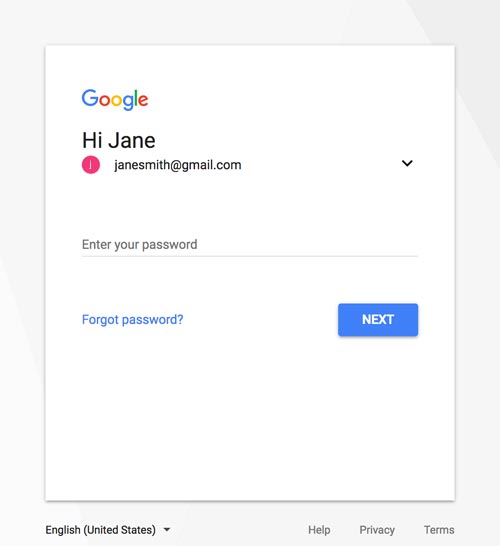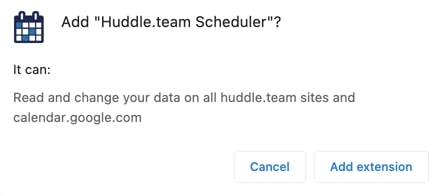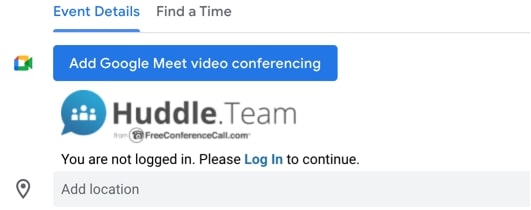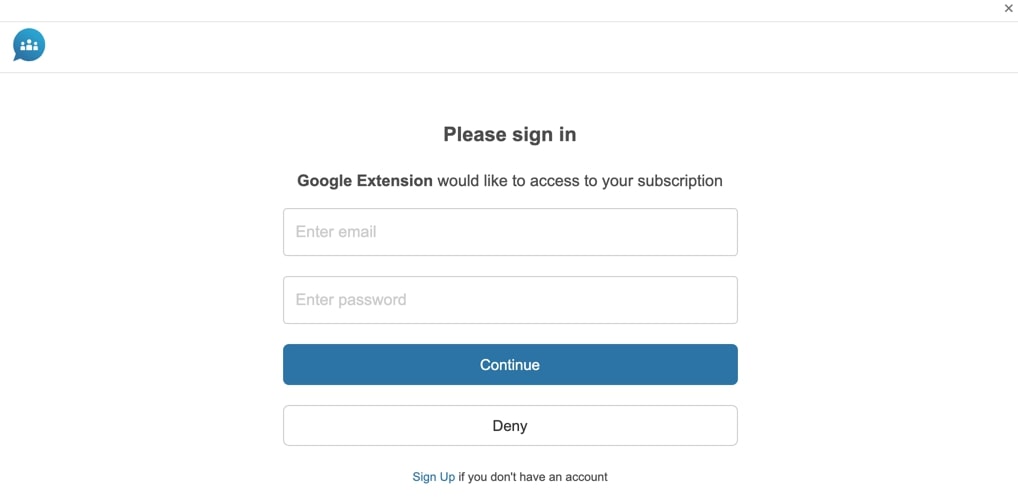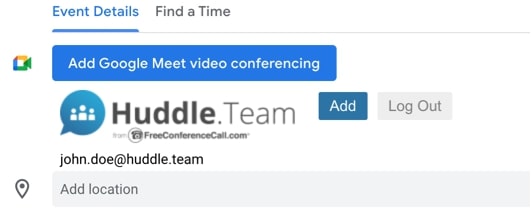By clicking Accept you agree with our Terms of Service and how we collect and protect personal data. Learn More...
- Solutions
- Pricing
- Your Impact
- Downloads
- Solutions
- Pricing
- Your Impact
- Downloads
- Support Center
- Host Meeting
- Join Meeting
-
Customer Care: (844) 875-1111